+- پارس جوم :: انجمن های تخصصی جوملا (https://forums.parsjoom.ir)
+-- انجمن: پشتیبانی (/forum-70.html)
+--- انجمن: مباحث و مشکلات عمومی (/forum-33.html)
+--- موضوع: آموزش قرار دادن چند تصویر در مطلب با فوکا گالری (/thread-14513.html)
آموزش قرار دادن چند تصویر در مطلب با فوکا گالری - hiwatt_a - ۱۹-۱۲-۱۳۹۲ ۱۱:۵۳ عصر
با سلام
من چطور میتونم با فوکا گالری چند عکس توی مطلب بذارم
لطفا کمک کنید
RE: آموزش قرار دادن چند تصویر در مطلب با فوکا گالری - Reza Ganji - ۲۰-۱۲-۱۳۹۲ ۰۱:۱۴ صبح
برای این منظور فوکا پلاگین داره که باید نصب و فعال کنید.البته فکر میکنم با نصب بسته فوکاگالری نصب بشه.بعد از اون باید از سینتکس یا همون کدهای مربوط به پلاگین برای نمایش گالری استفاده کنید.
نمونه سینتکس قابل استفاده :
کد:
phocagallery view=category|categoryid=2|
imageid=0|limitstart=0|limitcount=2|
fontcolor=#B88A00|bgcolor=#FFBF00|bgcolorhover=#BFFF00|imagebgcolor=#FFD24D|
bordercolor=#B88A00|bordercolorhover=#86B300|
detail=1|displayname=1|displaydetail=1|displaydownload=1|float=rightتوضیحات مربوط به هر پارامتر :
کد:
phocagallery - display Phoca Gallery Plugin
view - categories | category | switchimage - display all categories, some image from category or the switch image
categoryid - number - ID of category in which is the image saved (image you want to display)
imageid - number - ID of image you want to display
imagerandom - 0|1 - Random image enable (1) or disable (0)
imageshadow - none | shadow1 | shadow2 | shadow3 - Select image to display it as background
limitstart - number - if you want to display more than one image - from which image will be displayed a group of images
limitcount - number - if you want to display more than one image - count of images which should be displayed
fontcolor - html color - font color
bgcolor - html color - background color
bgcolorhover - html color - background color (mouseover effect)
imagebgcolor - html color - image background color
bordercolor - html color - border color (you can use bordercolor=transparent for hiding the border)
bordercolorhover - html color - bofder color (mouseover effect)
detail - 0|1|2|3|4|5|6|7|8 - 0 - Modal Box | 1 - Standard Popup Window | 2 - Modal Box (only image) | 3 - Shadowbox | 4 - Highslide JS | 5 - Highslide JS (only image) | 6 - JAK lightbox | 7 - No Popup | 8 - Slimbox
displayname - 0|1 - 1-display or 0-hide name
displaydetail - 0|1 display or hide URL link to Detail window
displaydownload - 0|1 - 1-display or 0-hide URL link to Download window
displaybuttons - 0|1 - 1-display or 0-hide buttons in deatil view (slideshow buttons)
float - left|right - your image(s) can be positioned in the text (left or right - CSS float positioning)
namefontsize - number - font size of Name text (image name in category view in frontend - in px)
namenumchar - number - number of characters which will be displayed in Name text (image name in category view in frontend)
displaydescription - 0|1 - If you have set Display Description attribute to 1 in Phoca Gallery and you want to display this description if you click on image in Phoca Gallery Plugin, you must set it to 1
descriptionheight - number - If you have set Display Description attribute to 1 in Phoca Gallery and you want to display this description if you click on image in Phoca Gallery Plugin, you must set the Display Height, because the opened window (Modal Popup Box or Standard Popup Window) must be resized.
enableswitch - 0|1 - enable the switch option (1), only needed when the Switch Image is displayed, see next section.
overlib - 0|1|2|3 - enable overlib effect, (1) Only Image, (2) Only Description, (3) Image and Description
piclens - 0|1|2 - enable PicLens (Cooliris) on the site, (1) PicLens, (2) PicLens with start button (for browsers where no PicLens support is installed)
imageordering - set ordering of images: 1 - Ordering ASC, 2 - Ordering DESC, 3 - Title ASC, 4 - Title DESC, 5 - Date ASC, 6 - Date DESC, 7 - ID ASC, 8 - ID DESC, 9 - Random
pluginlink - set link type: 0 - link to detail image, 1 - link to category, 2 - link to all categories
type - set type of images: 0 - standard medium image, 1 - small image (Mosaic effect), 2 - large image (for single image displaying)
paddingmosaic - set padding of Mosaic type (in px)
highslidedescription - use this parameter if you want to display description in Highslide JS (image only) method - 1 - Title, 2 - Description, 3 - Title and Description
Switch Image displaying
phocagallery view=switchimage|switchheight=360|switchwidth=416|basicimageid=71
phocagallery view=category|categoryid=15|limitstart=0|limitcount=2|enableswitch=1
phocagallery - display Phoca Gallery Plugin
view - categories | category | switchimage - display all categories, some image from category or the switch image
switchheight - number - height of the large image
switchwidth - number - width of the large image
basicimageid - number - ID of the image displayed when there is no hovering over the thumbnails.خوب البته فوکا کاررو کمی راحت کرده و میتونید از پلاگین Phoca Gallery Button Plugin که به ادیتور شما یک دکمه برای اضافه کردن تصاویر اضافه میکنه استفاده کنید که میتونید از لینک زیر دانلود کنید.
دیدن لینک ها برای شما امکان پذیر نیست. لطفا ثبت نام کنید یا وارد حساب خود شوید تا بتوانید لینک ها را ببینید.
دیدن لینک ها برای شما امکان پذیر نیست. لطفا ثبت نام کنید یا وارد حساب خود شوید تا بتوانید لینک ها را ببینید.